Scenario 1. Purchase with payment instructions
When performing a purchase, the customer follows the payment instructions displayed on the checkout page or in your system (when performing the purchase by using Gate).
| Countries and regions | Japan |
| Payment currencies | JPY |
| Payment amount limits | Contact your key account manager at Monetix for details. Also you can check the payment amount limits in your project by using Dashboard. |
| Payment processing time | Contact your key account manager at Monetix for details. |
| Currency conversion | On the Monetix side |
| Refund | |
| Onboarding and access fee | Contact your key account manager at Monetix for details. |
Special considerations
| |
Operations support
| Interfaces | |||
|---|---|---|---|
| Payment Page | Gate | Dashboard | |
| Purchase | |||
You can check the payment amount limits in your project by using Dashboard. To check your payment amount limits, go to Dashboard, select the Projects section, and then click the Payment methods tab.
The following sections provide more information about the payment processing flow and the analysis of completed payments.
Purchase by using Payment Page
General information
To perform a purchase by using Payment Page with the Bank transfers in Japan payment method:
- Send a request with all the required parameters and signature to the Monetix URL.
- Accept the callback with the purchase result from the payment platform.
The following figure shows the complete purchase processing flow in the Bank transfers in Japan payment method.
- The customer initiates a purchase in your system.
- Your system sends the request for the purchase through Payment Page to the Monetix URL.
- The checkout page is displayed to the customer.
- The customer chooses to make a purchase with the Bank transfers in Japan payment method.
- The payment platform forwards the request to the provider service.
- The provider service generates the payment instructions to show to the customer and sends them to the payment platform.
- The checkout page displays the payment instructions to the customer.
- The customer completes the purchase.
- The provider service sends the purchase result information to the payment platform.
- The payment platform sends a callback with the payment result to your system.
- The payment platform displays the payment result to the customer on the checkout page.
Request
The following table lists the parameters that you need to include in the request for purchase through the checkout page with the Bank transfers in Japan payment method.
|
||
|---|---|---|
| Parameter | Description | |
project_id | Project ID you obtained from Monetix when integrating. Example: | |
payment_id | Payment ID unique within your project. Example: | |
customer_id | Unique ID of the customer within your project. Example: | |
customer_email | Customer's email. Example: | |
account_customer_name | Customer's full name. Example: | |
payment_currency | Code of the payment currency in the ISO-4217 alpha-3 format.
Example: | |
payment_amount | Payment amount in major currency units (without fractional part). If the currency has minor units (i.e. the number of digits for minor currency units is not zero), set this parameter to the amount in the minor currency units without any decimal point or comma. To check whether the currency has any minor units, see Currency codes. Example: 1000 JPY must be sent as | |
force_payment_method | Parameter that allows you to enforce the Bank transfers in Japan payment method for your customer and skip the page with payment method selections. To enforce the Bank transfers in Japan payment method and skip the page with payment method selection, add the force_payment_method parameter to the request and set its value to Example: | |
signature | Signature created after you've specified all the request parameters. For more information about signature generation, see Signature generation and verification. | |
| You can also add any other optional parameters to the request, if necessary. For the list of all the parameters possible in requests to Payment Page, see Payment Page invocation parameters. | ||
Here is an example of the data from a request to open the checkout page by using
EPayWidget:
EPayWidget.run(
{
project_id: 1234,
payment_id: 'payment_47',
customer_id: 'customer_123',
customer_email: 'johndoe@example.com',
account_customer_name: 'マツダヒロヒト',
payment_currency: 'JPY',
payment_amount: 1000,
force_payment_method: 'bank-transfer-japan',
signature: 'kUi2x9dKHAVNU0FYldJrxh4yo+52Kt8KU+Y19vySO/RLUkDJrOcZzUCwX6R/ekpZhkIQg=='
}
)Callback
In the Bank transfers in Japan payment method, the payment platform returns the purchase result in a callback. For the information about the callback structure, see Callbacks in Payment Page.
The following is an example of a callback body with information about a successfully completed purchase.
{
"project_id": 1234,
"payment": {
"id": "payment_47",
"type": "purchase",
"status": "success",
"date": "2024-12-07T19:08:45+0000",
"method": "japan",
"sum": {
"amount": 1000,
"currency": "JPY"
},
"description": ""
},
"customer": {
"id": "customer_123"
},
"operation": {
"id": 47,
"type": "sale",
"status": "success",
"date": "2024-12-07T19:08:45+0000",
"created_date": "2024-12-07T19:08:05+0000",
"request_id": "1a23456bc7890de",
"sum_initial": {
"amount": 1000,
"currency": "JPY"
},
"sum_converted": {
"amount": 1000,
"currency": "JPY"
},
"code": "0",
"message": "Success",
"provider": {
"id": 12345,
"payment_id": "123abc123-123",
"auth_code": ""
}
},
"signature": "U7HQO7ToISZhMPKdM4XrUKQtoYzFvoB3cs9CRd4xeYG2Q=="
}
The following is an example of a callback for a declined purchase.
{
"project_id": 1234,
"payment": {
"id": "payment_47",
"type": "purchase",
"status": "decline",
"date": "2024-12-07T19:08:45+0000",
"method": "japan",
"sum": {
"amount": 1000,
"currency": "JPY"
},
"description": ""
},
"customer": {
"id": "customer_123"
},
"operation": {
"id": 47,
"type": "sale",
"status": "decline",
"date": "2024-12-07T19:08:45+0000",
"created_date": "2024-12-07T19:08:05+0000",
"request_id": "1a23456bc7890de",
"sum_initial": {
"amount": 1000,
"currency": "JPY"
},
"sum_converted": {
"amount": 1000,
"currency": "JPY"
},
"code": "20000",
"message": "General decline",
"provider": {
"id": 12345,
"payment_id": "123abc123-123",
"auth_code": ""
}
},
"signature": "U7HQO7ToISZhMPKdM4XrUKQtoYzFvoB3cs9CRd4xeYG2Q=="
}
Purchase by using Gate
General information
To perform a purchase by using Gate with the Bank transfers in Japan payment method:
- Send a request with all the required parameters and signature to the Monetix URL.
- Show the screen with payment instructions to the customer.
- Accept the callback with the purchase result from the payment platform.
The following figure provides the details of the purchase processing flow in the Bank transfers in Japan payment method.
- The customer initiates a purchase in your system.
- Your system sends the purchase request to the Monetix payment platform.
- The payment platform sends you a response in which it acknowledges your request and provides the request validation result. (For more information about the response format, see Response structure.)
- The payment platform processes the request and forwards it to the provider service.
- The provider service generates the payment instructions to show to the customer and sends them to the payment platform.
- The payment platform forwards the instructions to your system in the display_data array.
- Your system displays the payment instructions to the customer.
- The customer completes the purchase.
- The provider service informs the payment platform about the purchase result.
- The payment platform sends the callback with the payment result to your system.
- Your system sends the payment result to the customer.
Request
This section provides the instructions on how to build the request for purchase with the Bank transfers in Japan payment method.
| HTTP request method | POST |
| Request body format | JSON |
| API endpoint | /v2/payment/bank-transfer/japan/sale |
| Full API endpoint specification | /v2/payment/bank-transfer/{payment_method}/sale |
|
|||
|---|---|---|---|
| Object | Parameter | Description | |
general | project_id | Project ID you obtained from Monetix when integrating. Example: | |
payment_id | Payment ID unique within your project. Example: | ||
signature | Signature created after you've specified all the request parameters. For more information about signature generation, see Signature generation and verification. | ||
customer | id | Unique ID of the customer within your project. Example: | |
ip_address | IP address of the customer's device. Example: | ||
first_name | Customer's first name. Example: | ||
last_name | Customer's last name. Example: | ||
email | Customer's email. Example: | ||
payment | currency | Code of the payment currency in the ISO-4217 alpha-3 format. Example: | |
amount | Payment amount in major currency units (without fractional part). If the currency has minor units (i.e. the number of digits for minor currency units is not zero), set this parameter to the amount in the minor currency units without any decimal point or comma. To check whether the currency has any minor units, see Currency codes. Example: 1000 JPY must be sent as | ||
| You can also add any other optional parameters to the purchase request, if necessary. For the list of all the parameters available in Gate, see API Reference. | |||
Here is an example of the data from a request to initiate a purchase with the Bank transfers in Japan payment method:
{
"general": {
"project_id": 1234,
"payment_id": "payment_47",
"signature": "kUi2x9dKHAVNU0FYldJrxh4yo+52Kt8KU+Y19vySO/RLUkDJrOcZzUCwX6R/ekpZhkIQg=="
},
"customer": {
"id": "customer_123",
"ip_address": "198.51.100.47",
"first_name": "リョウスケ",
"last_name": "カガヤ",
"email": "johndoe@example.com"
},
"payment": {
"currency": "JPY",
"amount": 1000
}
}
Displaying the payment instructions to the customer
After receiving and processing your purchase request, the payment platform sends you the callback with the data for displaying the payment instructions to the customer.
Use the data from the display_data array to display the payment instructions to the customer.
| Element | Description |
|---|---|
{
"type": "add_info",
"title": "branch_code",
"data": "101"
}
|
Code of the recipient's bank branch. Example: |
{
"type": "add_info",
"title": "bank_name",
"data": "GMOあおぞらネット銀行"
}
|
Recipient's bank name. Example: |
{
"type": "add_info",
"title": "branch_name",
"data": "法人営業部(101)"
}
|
Name of the recipient's bank branch. Example: |
{
"type": "add_info",
"title": "account_type",
"data": "普通口座"
}
|
Recipient's account type. Example: |
{
"type": "add_info",
"title": "account_number",
"data": "1770278"
}
|
Recipient's account number. Example: |
{
"type": "add_info",
"title": "account_name",
"data": "カ)メイクマジック"
}
|
Recipient's account name. Example: |
{
"type": "add_info",
"title": "transfer_id",
"data": "5737933"
}
|
Transfer identifier on the provider side. Example: |
{
"type": "add_info",
"title": "expired_timestamp",
"data": "1712756344"
}
|
Payment expiration time. Specified in Unix time. Example: |
The following is an example of payment instructions which you can display in your system:
| Payment instructions in Japanese | Payment instructions in English |
|---|---|
| 支払いは銀行振込決済となります。 | Payment with Japan Banking |
| 下記の手順通りに決済手続きを行ってください。 | Please follow the instruction |
| お客様のご自身の名義口座にて決済手続を行っていただくようにお願いいたします。 上記に表示されている金額と同じ金額をお振込みください。 上記と異なる金額をご入金されたい場合は、入金ページから改めて入金手続きを行ってください。 振込名義の冒頭に振込IDを必ずご入力お願いいたします。 | Use bank account under your name to deposit Deposit exact amount stated below Initiate new payment on the merchant's website to deposit another amount Indicate the Transfer ID before your payee name when making a payment |
| 形式: [振込ID + 氏名 (カタカナで)] | Format: [Transfer ID + Full Name in Katakana] |
| 例を見る | Click to see example |
| 例: 1234567 マツダヒロヒト | Example: 1234567 マツダヒロヒト |
| 下記に表示されている振込IDを入力してください。 振込IDを間違えると、お支払いの処理が正しくできません。 | Please don`t forget to input the correct Transfer ID as shown below. Missing or incorrect ID Transfer ID will lead to your payment not being processed. |
| 振込ID | Transfer ID (add to payee name) |
| 金額 | Amount |
| 銀行名 | Bank Name |
| 銀行支店コード | Bank Branch Code |
| 銀行支店名 | Bank Branch Name |
| 銀行口座種別 | Bank Account Type |
| 銀行口座番号 | Bank Account Number |
| 銀行口座名 | Bank Account Name |
| ご入金の有効期限: | Remaining time to make deposit: |
| 土日祝日に振込手続きをされた場合は振込先銀行への着金に最長2日間の遅延が発生する事がございます。 お支払い後24時間以内にご入金がない場合は、ご利用いただいたウェブサイトのテクニカルサポートにご連絡ください。 | Deposits will take longer on weekends and public holidays. It may take up to 2 days for the funds to arrive in your account due to delays of your bank If funds are not deposited into your account within 24 hours after making a payment, please contact technical support of the website you started the payment process at. |
Here is an example of the transfer details screen which the customer filled with data.
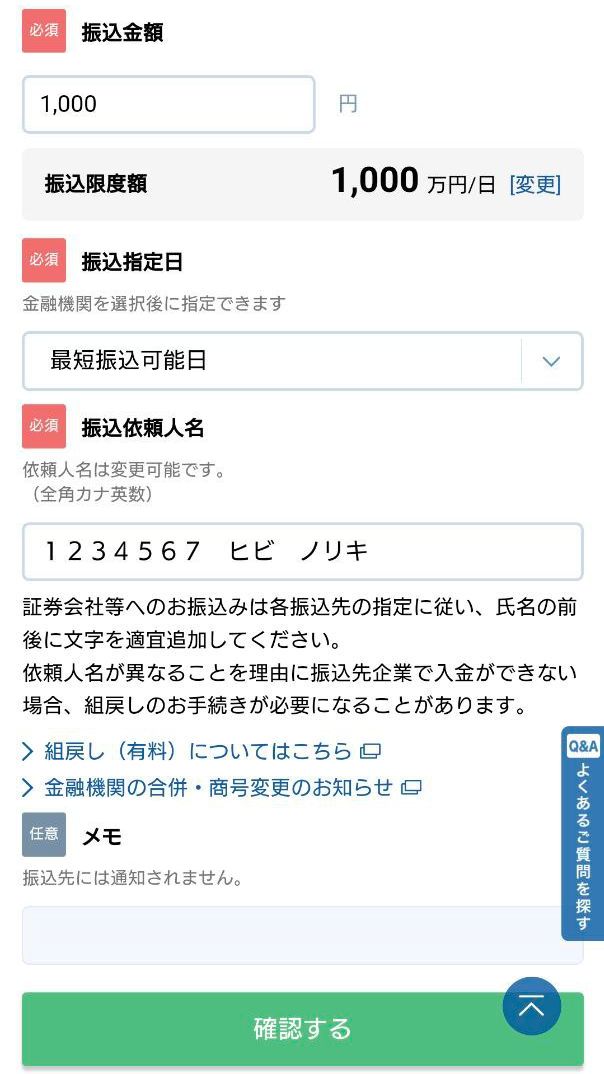
The following is the callback fragment containing display_data array.
"display_data": [ { "type": "add_info", "title": "branch_code", "data": "101" }, { "type": "add_info", "title": "bank_name", "data": "GMOあおぞらネット銀行" }, { "type": "add_info", "title": "branch_name", "data": "法人営業部(101)" }, { "type": "add_info", "title": "account_type", "data": "普通口座" }, { "type": "add_info", "title": "account_number", "data": "1770278" }, { "type": "add_info", "title": "account_name", "data": "カ)メイクマジック" }, { "type": "add_info", "title": "transfer_id", "data": "5737933" }, { "type": "add_info", "title": "expired_timestamp", "data": "1712756344" } ]
Callback
In the Bank transfers in Japan payment method, the payment platform returns the purchase result in a callback. For the information about the callback structure, see Callbacks in Gate.
The following is an example of a callback body with the information about a successfully completed purchase.
{
"project_id": 1234,
"payment": {
"id": "payment_47",
"type": "purchase",
"status": "success",
"date": "2024-12-07T19:08:45+0000",
"method": "japan",
"sum": {
"amount": 1000,
"currency": "JPY"
},
"description": ""
},
"customer": {
"id": "customer_123"
},
"operation": {
"id": 47,
"type": "sale",
"status": "success",
"date": "2024-12-07T19:08:45+0000",
"created_date": "2024-12-07T19:08:05+0000",
"request_id": "1a23456bc7890de",
"sum_initial": {
"amount": 1000,
"currency": "JPY"
},
"sum_converted": {
"amount": 1000,
"currency": "JPY"
},
"code": "0",
"message": "Success",
"provider": {
"id": 12345,
"payment_id": "123abc123-123",
"auth_code": ""
}
},
"signature": "U7HQO7ToISZhMPKdM4XrUKQtoYzFvoB3cs9CRd4xeYG2Q=="
}
The following is an example of a callback for a declined purchase.
{
"project_id": 1234,
"payment": {
"id": "payment_47",
"type": "purchase",
"status": "decline",
"date": "2024-12-07T19:08:45+0000",
"method": "japan",
"sum": {
"amount": 1000,
"currency": "JPY"
},
"description": ""
},
"customer": {
"id": "customer_123"
},
"operation": {
"id": 47,
"type": "sale",
"status": "decline",
"date": "2024-12-07T19:08:45+0000",
"created_date": "2024-12-07T19:08:05+0000",
"request_id": "1a23456bc7890de",
"sum_initial": {
"amount": 1000,
"currency": "JPY"
},
"sum_converted": {
"amount": 1000,
"currency": "JPY"
},
"code": "20000",
"message": "General decline",
"provider": {
"id": 12345,
"payment_id": "123abc123-123",
"auth_code": ""
}
},
"signature": "U7HQO7ToISZhMPKdM4XrUKQtoYzFvoB3cs9CRd4xeYG2Q=="
}