Using MNTXSupportBot
MNTXSupportBot is a Telegram bot of Monetix technical support. It is another instrument to control payment processing. MNTXSupportBot allows you to do the following:
- Request payment details for one or more payments You can search payment details by one of the following parameters:
payment_id,operation_id,ARNandRRN. - Request payment rejection details The Telegram bot provides detailed information why your payment is declined and what steps you can take to remedy the situation.
- Submit support tickets You can create support tickets in case the bot fails to provide the information you need. The technical support will respond to your Dashboard account email.
- Manage callback dispatching With MNTXSupportBot, you can ask Monetix to resend or stop resending callbacks for specific operations.
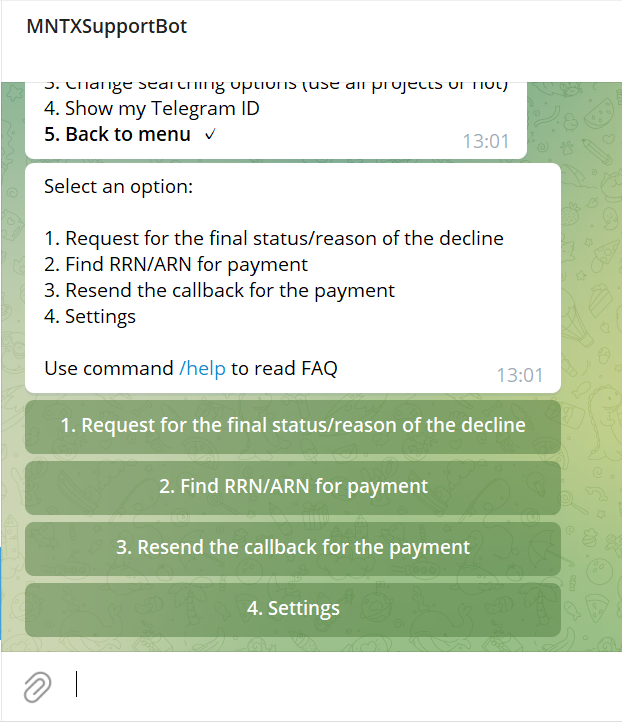
When using the Telegram bot, keep in mind the following:
- Before using the bot, you need to activate it. See next section for instructions on how to activate MNTXSupportBot.
- You need to associate your Telegram account with the Dashboard account that has the permission to activate the Telegram bot.
- At all times only one Telegram account can be associated with any Dashboard account.
- If you need to enable multiple Telegram accounts to use the Telegram bot, you can create additional Dashboard users and associate them with the Telegram accounts—one Telegram account per each Dashboard user. There is no limit for the number of Dashboard users per merchant.
- By using MNTXSupportBot, you can only access data of the projects accessible to the Dashboard account associated with your Telegram account.
- The amount of payment details you can request from the bot by using uploaded file is limited by 150 payments or operations.
- In MNTXSupportBot, you can select your default project and language to communicate with the bot.
How to activate/deactivate MNTXSupportBot
Before using MNTXSupportBot, you need to activate it—in other words, you need to grant your Telegram access to the Telegram bot functionality. You activate the Telegram bot for you Telegram account by associating your Telegram account with your Dashboard account.
To activate MNTXSupportBot (to grant Telegram account access to the bot functionality):
In Dashboard, go to the My profile section and click the link in the Telegram BOT pane to open chat with MNTXSupportBot.
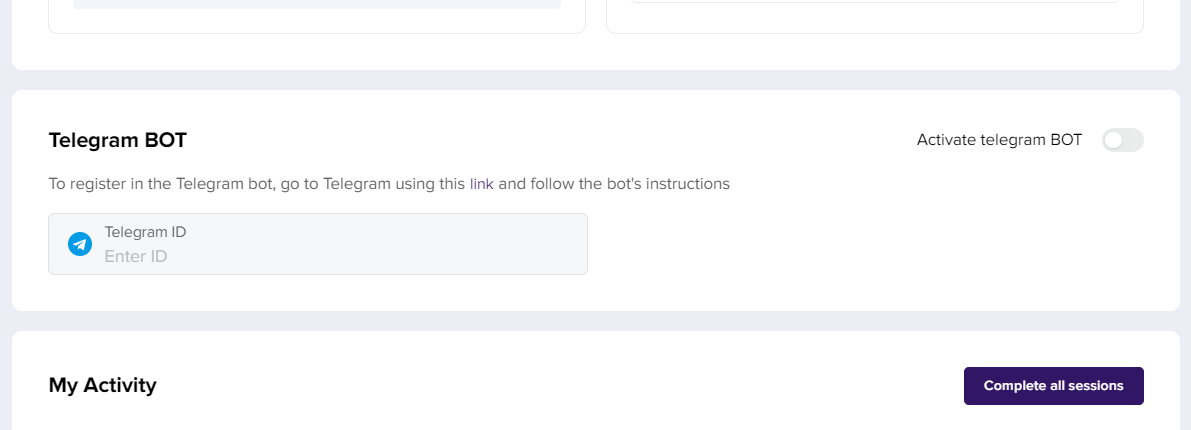
If the Telegram BOT panel is not shown in your profile, contact the Monetix technical support for assistance.
- In MNTXSupportBot chat, copy your Telegram ID.
Alternatively, you can copy the ID by selecting in the bot menu.
- In Dashboard, open the My profile section and paste your ID in the Telegram ID text box of the Telegram BOT pane.
- Enable the Activate bot checkbox.
A window opens with the request to enter confirmation code sent to you in the message from the bot.
- In MNTXSupportBot chat, copy the confirmation code to clipboard.
- Return to Dashboard and paste the confirmation code in the window opened in step 4.
- Make sure that the bot activation message is displayed in the MNTXSupportBot chat.
The telegram bot is activated and ready for use.
To deactivate MNTXSupportBot (to revoke Telegram account access to the bot functionality):
- In Dashboard, open the My profile section and disable the Activate bot checkbox in the Telegram BOT pane.